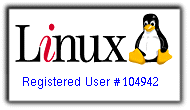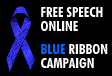Tips, tricks, and other things ...
Converting
Windows 3.1 Program Groups
You can convert Windows 3.1 program groups in two ways:
-
Click a .grp file to automatically convert it to a Windows 98 folder; or
Run the GRPCONV command with the /m parameter to display a dialog box
in which you can select groups to convert.
Error
Using Data Access from Microsoft Office Standard for Windows version 7.0
If you install Microsoft Office Standard for Windows version 7.0 on
a computer running Windows 98, a "Failure to load expression service" error
message is displayed when using the Access ODBC driver from Office programs
such as Excel or Word.
To correct this problem, you can obtain the free update of Microsoft
Office for Windows version 7.0b from Microsoft Product Support. If you
are in the United States, call the Microsoft Order Desk at (800) 360-7561
to obtain a copy. If you are outside the United States, contact the Microsoft
subsidiary in your area. To locate your subsidiary, call the Microsoft
International Sales Information Center at (425) 936-8661.
Animated
Icons
Windows 98 does not support animated icons.
Installation Notes on Windows98
Windows 98 cannot be installed into the same directory as Windows NT or
into a shared Windows NT/Windows 3.x directory.
A FAT16 partition is required for the Windows 98/Windows NT dual-boot configuration
to work. Windows 98 must be installed into a separate directory on the
FAT partition. The Windows NT OS Loader automatically provides a choice
for Windows 98 or MS-DOS on the menu.
Windows 98 cannot access data stored in NTFS partitions and, Windows
NT cannot access data stored in FAT32 partitions.
Networking ....
Windows
98 and NetWare 3.12 and 4.01 Servers
Running Windows 98 with Microsoft Client for NetWare can cause problems
with NetWare 3.12 and 4.01 servers, if packet burst is turned on. This
is a known problem that Novell has fixed. You can find the patch, Pburst.exe,
posted on their forums. Contact Novell for assistance.
Opening
Files on NetWare 3.11 Servers
Programs that open a large number of files consecutively in rapid succession
might have occasional problems opening files on NetWare 3.11 servers. This
can also happen when opening a file in a folder for which you do not have
file scan rights, such as an MS Mail shared post office.
You might see some of the following error messages:
-
"File not found" error on a file you know exists
-
"Sharing violation" or "Lock violation" error
-
"Unable to open file" error
-
"File in use" error
There are two solutions to these problems:
-
Obtain a patch file from Novell for the NetWare 3.11 server. Contact Novel
for assistance.
-
Disable long filename support in Client for NetWare. This means
that you cannot use long filenames in Windows 98 when on a NetWare
server. To disable long-filename support:
-
Click Start, click Run, and then type Regedit.
-
Go to
HKEY_Local_Machine\System\CurrentControlSet\Services\VxD\NWRedir
Create a new binary value named supportLFN with a value
of 0.
Lowercase
Extended-Character Passwords on NetWare 4.1 Servers
In a NetWare 4.1 environment, Client for NetWare does not support passwords
that use certain lowercase extended characters. Users need to change their
password to all uppercase characters.
Client
for NetWare and Programs That Use External Files
If you are using Microsoft Client for NetWare, and you run a program
that needs to access an auxiliary file, your program might have problems
if the auxiliary file is located on a drive other than the drive that the
program is located on. This is because only the current drive is searched
for auxiliary files; the search path is not searched. If you experience
this problem, make sure the program and any auxiliary files are on the
same drive.
Novell
NetWare Login Scripts
The Login Script Processor for the Microsoft Client for NetWare should
process all the commands in your login scripts. However, you cannot load
memory-resident programs (TSRs) from these scripts.
Installing
Novell Client32 Overwrites Microsoft Services for NetWare Directory Services
Files
When you install Novell Client32, the Novell setup program replaces
the Microsoft file Netdef.inf, renames it Netdef.bnw, and then deletes
the NDS setup file Nwnds.dll. The result is that after uninstalling Novell
Client32, Microsoft Services for NetWare Directory Services does not install.
To work around this problem:
-
Find the file Netdef.bnw and rename it Netdef.inf.
-
Copy the Nwnds.dll file to the Windows\System directory on your your hard
disk by completing the following procedure:
-
Insert your Windows 98 installation CD into the CD-ROM drive.
-
Open an MS-DOS window.
Change to the Win95 directory on your CD-ROM, and then type the following
at the command prompt extract /a /l c:\windows\system
precopy1.cab nwnds.dll
Plug
and Play Network Cards and 16-Bit Real-Mode Drivers
When you run the 16-bit real-mode driver for your Plug and Play network
interface card (NIC), your Plug and Play card might appear not to work
properly.
This is caused by the fact that on most computers, the Plug and Play
card is inactive until Windows 98 enables it. The 16-bit NIC drivers load
before Windows 98 can turn on Plug and Play cards. Some 16-bit NIC drivers
do not recognize Plug and Play cards (most NE2000 Plug and Play clones
fall into this category). In this case, follow these steps to use your
Plug and Play card with a 16-bit NIC driver:
-
Run the Softset utility that comes with your Plug and Play card, and then
set the card to non-Plug and Play mode.
-
Remove the network card from the list of devices in the Device Manager
listing: In Control Panel, double-click System, click Device Manager, select
the network card, and then click Remove.
-
Reinstall the network card using the Add New Hardware icon in Control Panel.
When you install a 32-bit protected-mode NIC driver in the future, you
can rerun Softset to turn on Plug and Play mode for your card. This problem
does not happen if you are using a 32-bit protected-mode NIC driver.
Changing
a Network Adapter to 16-Bit ODI or NDIS Drivers

|